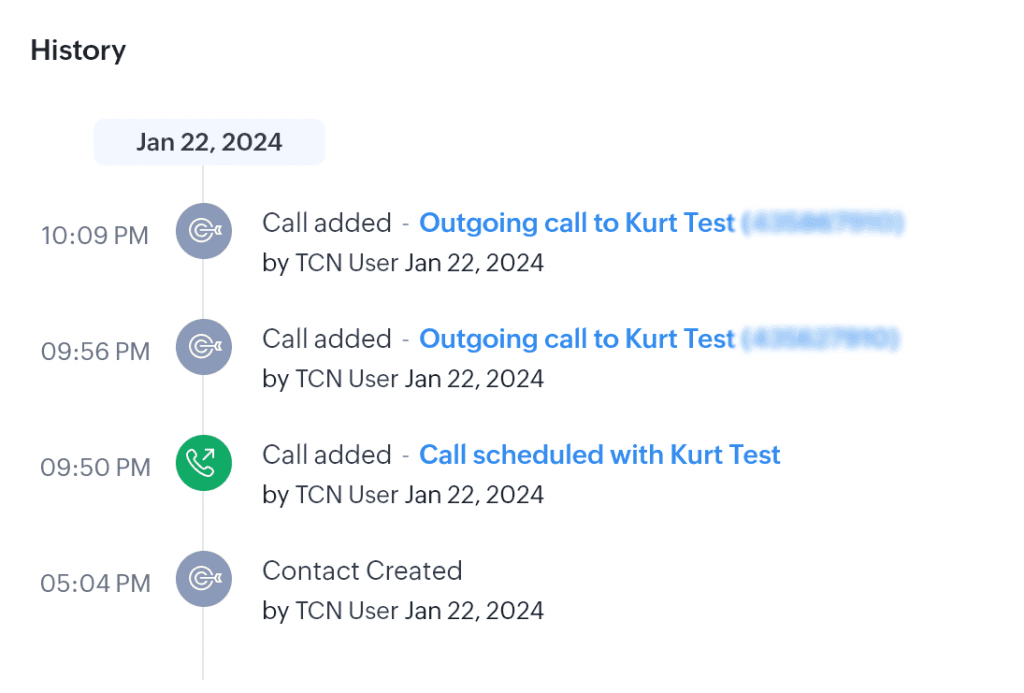TCN for Zoho User Guide
TCN officially supports Zoho. Get access to all the features of TCN for Zoho and get notifications of incoming and outgoing calls with customer details in a screen pop.
Track all the call history of answered and missed calls — place disposition for each call to make easy follow-up while instantly viewing the prospects’ details.

How to Use TCN with Zoho?
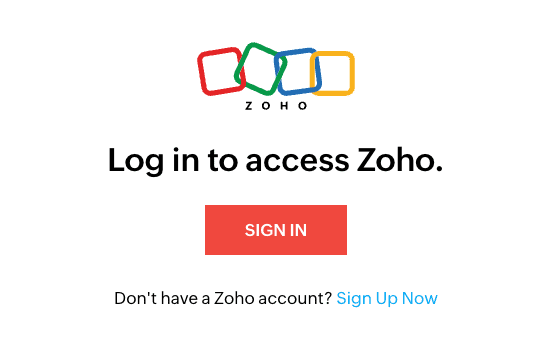
Step 1:
- Login to your Zoho account.
- After logging in, click the ‘tcn’ icon in the taskbar at the bottom right corner of your Zoho screen.
Step 2:
- Click ‘Sign In TCN’
- This will launch a pop-up window. Using the pop-up TCN modal, sign in to TCN Operator using your TCN account information and assigned credentials.
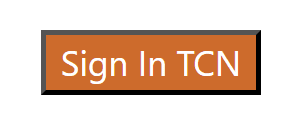
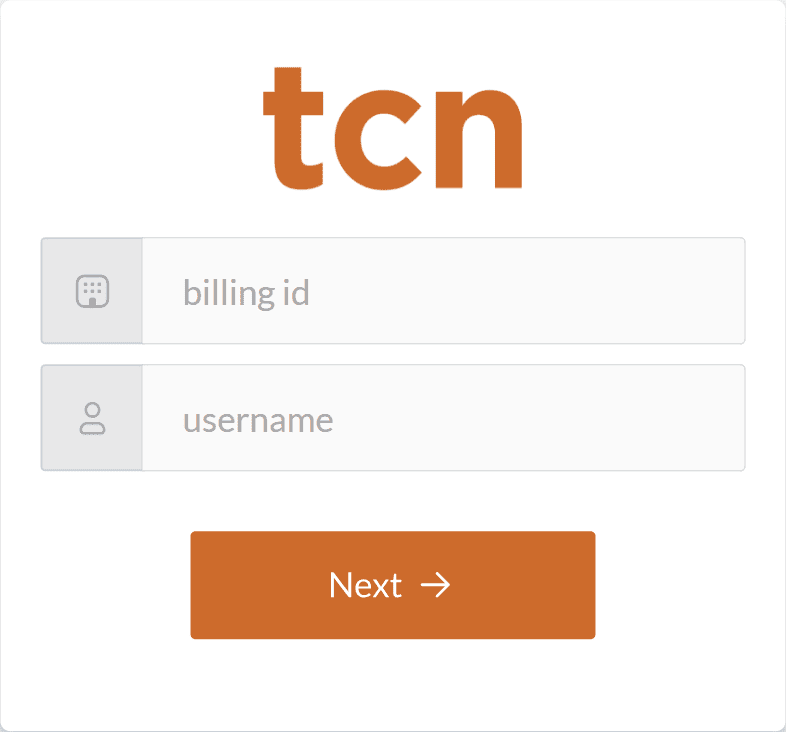
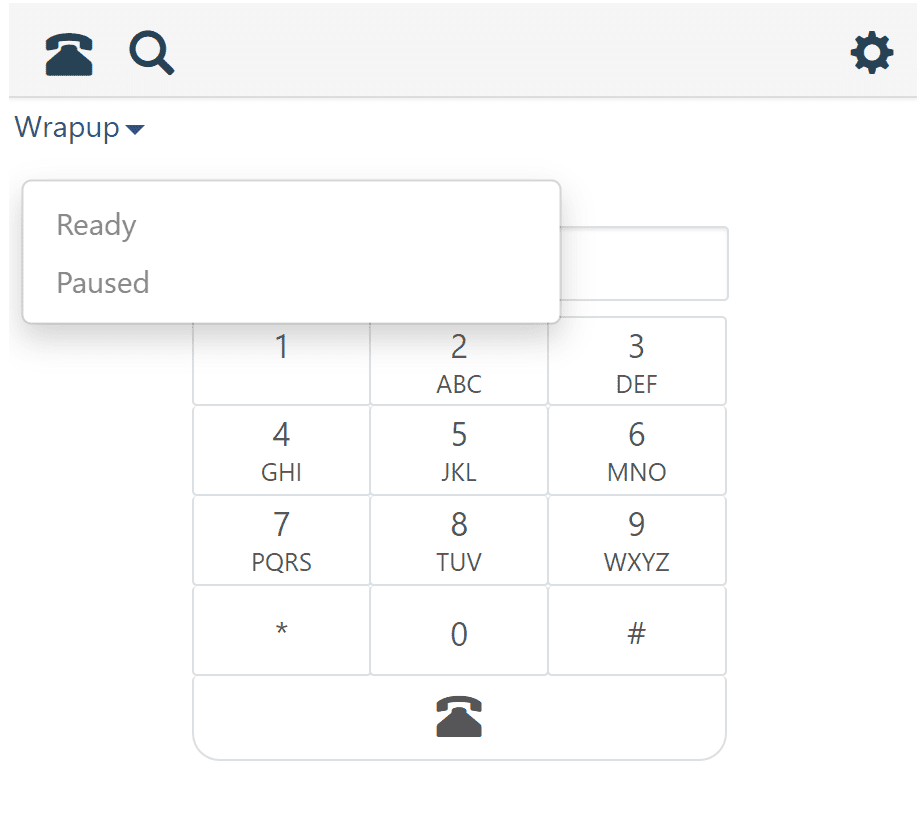
Step 3:
- TCN for Zoho is now marked ‘Ready’ at login and is available for inbound and outbound calls. Agents are automatically placed in WrapUp after a call has concluded.
Features of TCN in Zoho
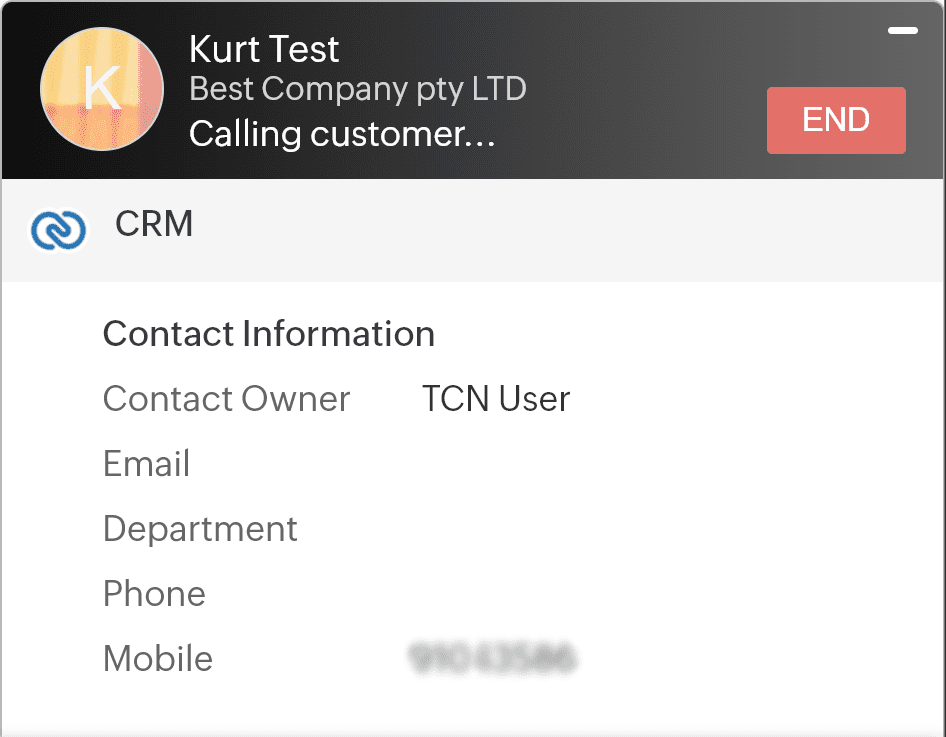
Screen pop-ups for calls
Receive screen pop-ups for incoming and outgoing calls instantly. The screen pop-up in Zoho provides detailed information and contextual access to the caller’s historical interactions and account information.
Transfer calls
Increase productivity using peer Transfer of any call.
- Direct to number
- Direct to agent
- War to number
- Warm to transfer
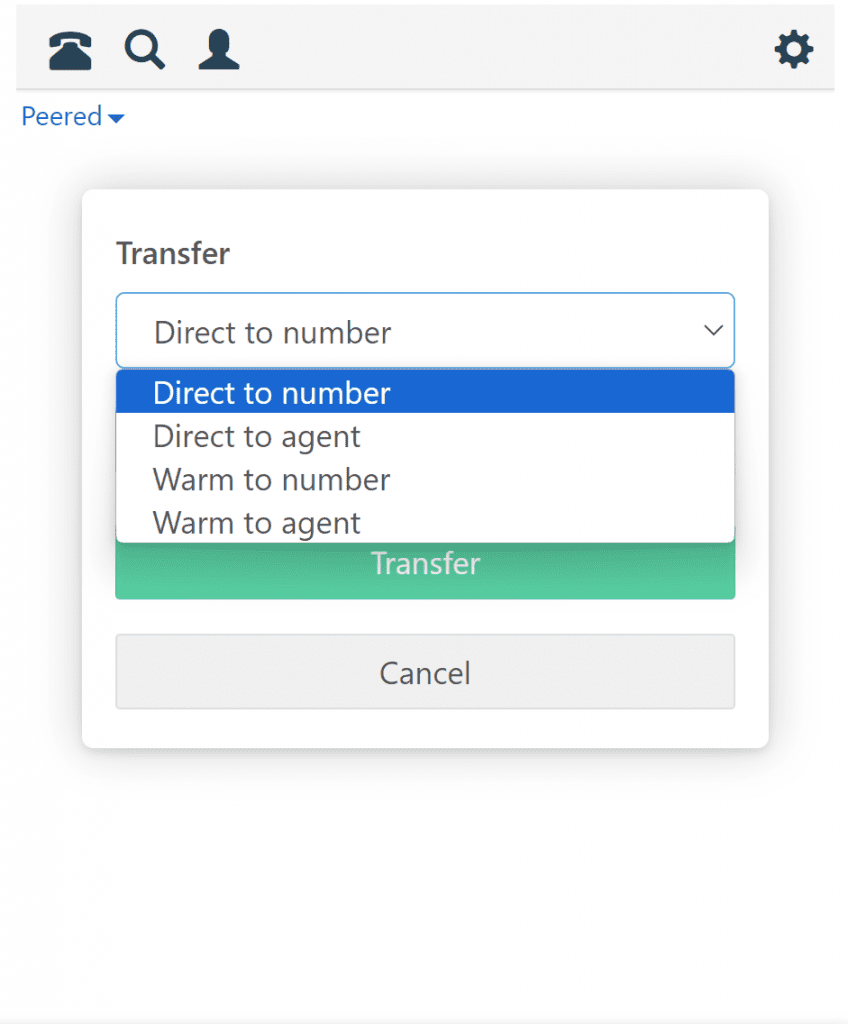
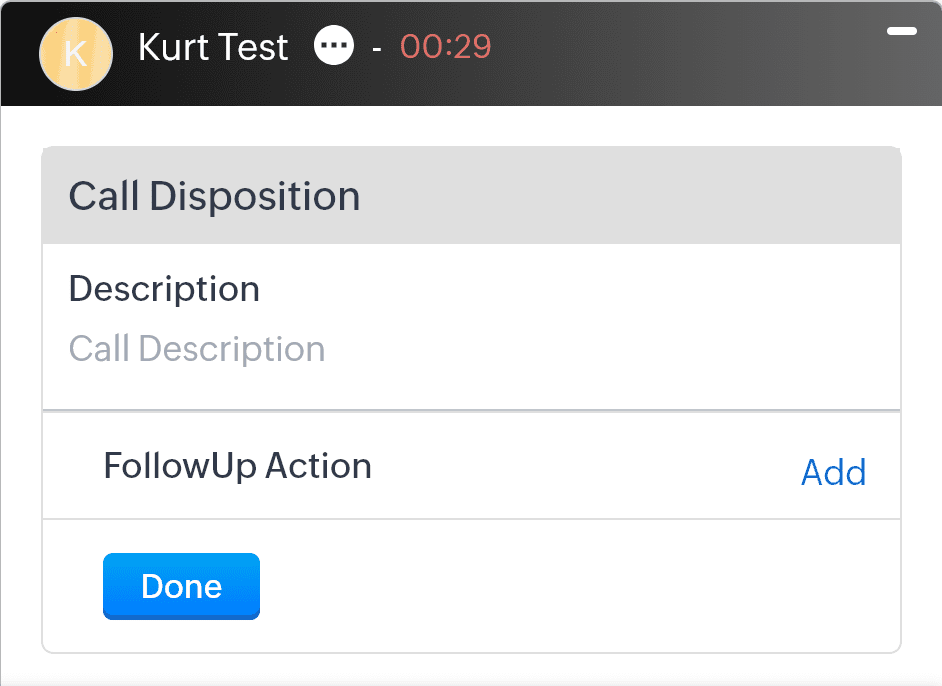
Automatic call logs and disposition
All incoming and outgoing call activities are logged automatically. Additionally, agents can manually create follow-up actions right within Zoho.
Call recordings
Access call recordings directly from the Zoho call logs. If a call has been recorded, the option to playback the call will appear.